Once the goalsheets are submitted, managers can view and modify team member’s goalsheet. A manager can add, delete and edit employee goals in just a few clicks.
Note: The steps mentioned below to view and modify team member’s goalsheet are for Empxtrack Enterprise product.
To view or modify the goal sheet, follow the path:
- Login to the system as a Manager.
- On the Homepage, click on the Goalsheets tab. View your subordinates under on the page that appears.
- Click on name of the employee whose goalsheet you want to view or modify. The goalsheet appears as Subordinate goalsheet as shown in figure 1.
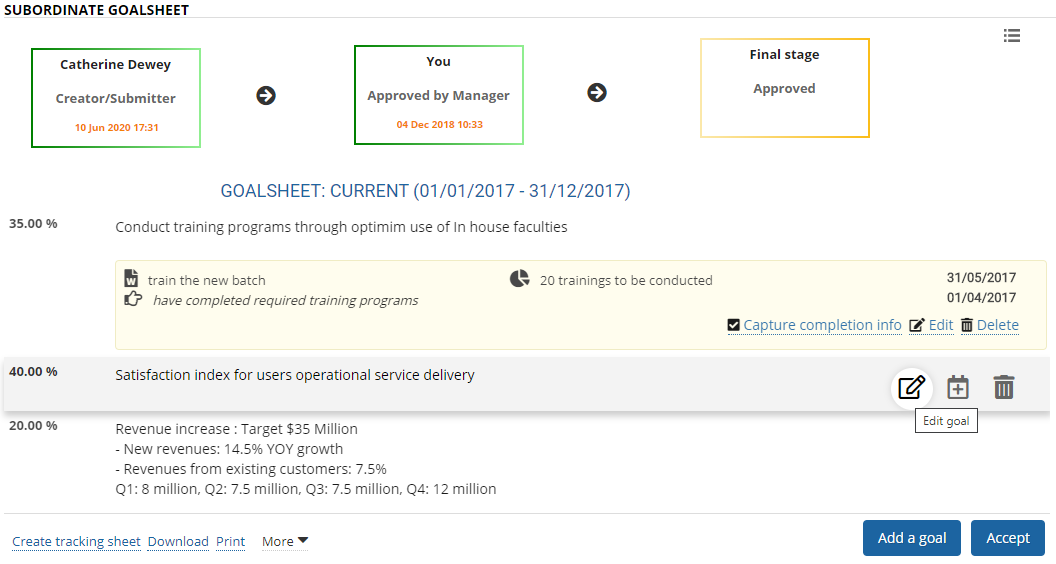
Figure 1
A manager can add and delete goals from goalsheet, and send back to the employee (depending upon the company workflow). Or the manager can simply accept the goalsheet by clicking Accept button.
- Click on the Delete icon corresponding to the goal that you want to remove from subordinate’s goalsheet. A confirmation message to delete the specific goal appears. Click Ok button to proceed. The goal is successfully deleted and a message suggesting the same appears.
- Click Add a goal to add more goals to the goalsheet if required. Make sure to keep the total weight of all goals as 100.
- Click Edit icon to modify details of an existing company goal. You can change the goal Statement and Weight. Uncheck the Tracking details checkbox if you do not want to track progress of this goal.
- Click Add task icon to add tasks and measures to a goal along with an expected completion date. This helps in dividing a goal into smaller tasks that can be easily achieved. You can add one or more tasks, if required.
Learn more about Empxtrack goal setting and tracking software.
Click on any of the following links to know more about them:







