A mentor helps an employee to develop skills for better career growth. Mentoring functionality enables employees to add a mentor. This help page explains mentoring functionality for employee role and HR role.
HR can view employees and assigned mentors, assign a mentor to employees and view the development plan assigned to each employee.
Request a mentor
To add a mentor, you need to:
- Login to the system as an Employee.
- Go to the Engage tab. In the Mentoring section, click Add mentor link as shown in Figure 1.

Figure 1
A dialog box My Relationship > Change Reports appears as shown in Figure 2.
- Select the Modify checkbox to change a relationship.
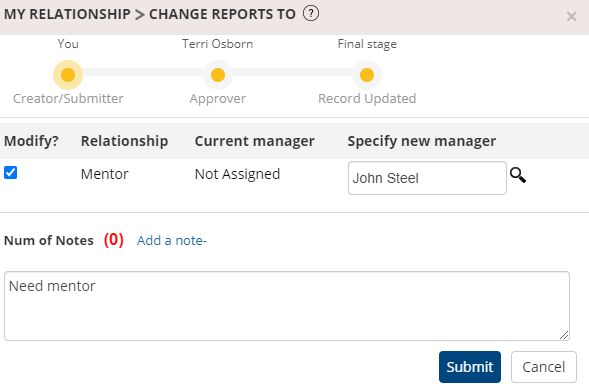
Figure 2
- Specify the name of the new manager in the Specify new manager field. You can’t add the name of the new manager until the Modify checkbox is selected.
- Click Add a note link to write your comments.
- Click the Submit button.A confirmation message appears on the screen informing that your request has been submitted successfully.You will be notified once the approval process is complete and changes are updated in the database. You cannot make changes to this record till the request is approved or rejected.
Assign a Mentor
To assign a mentor to an employee, you need to:
- Login as an HR manager.
- Go to the Engage tab and scroll down to the Mentoring section as shown in Figure 3.You can click on the checkbox Display employees with no mentors as well to view a list of employees without mentors.
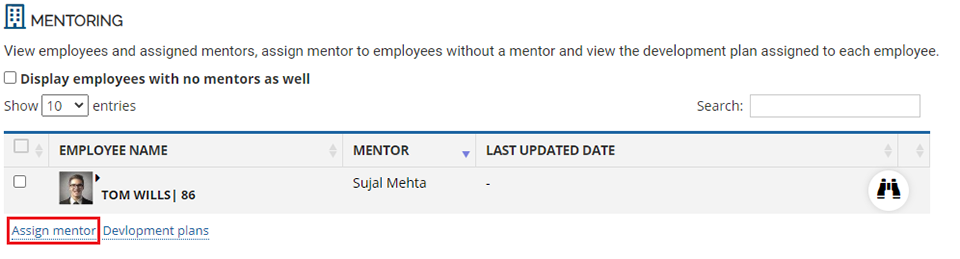
Figure 3
- Click on the Assign mentor link. A dialog box Assign mentor for employee appears on the screen as shown in Figure 4.
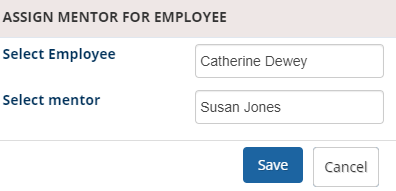
Figure 4
- Input the name of the employee to whom you wish to assign a mentor in the Select employee textbox.
- Provide name of the mentor in the Select mentor textbox.
- Click the Save button.
A message appears suggesting that the mentor has been assigned to the selected employee.
View Development Plans
HR and manager can view development plans created for an employee. They can view details on development plan type, its status, created by and start and end dates.
An HR manager can view reports of the development plan for employees.
Learn more about Empxtrack Succession Planning
Click on each of the following links to know more about them:







