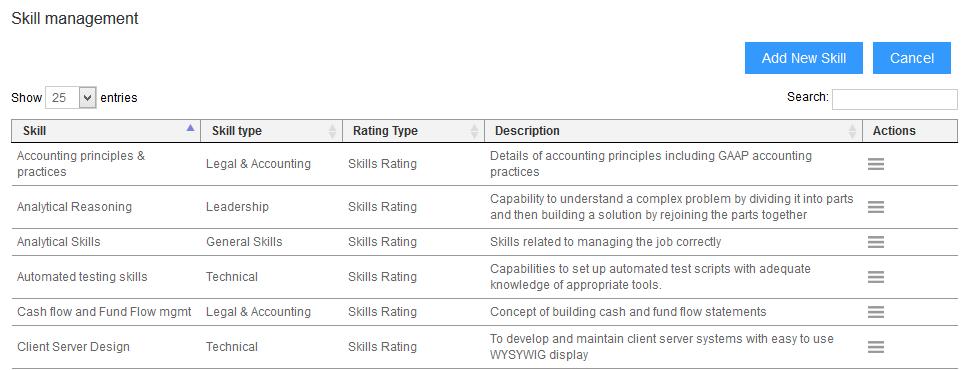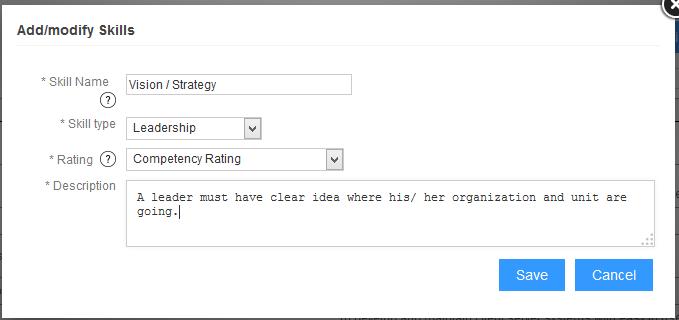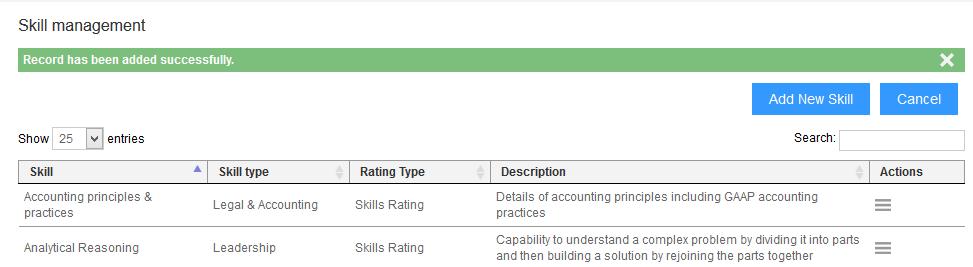The add/ modify skills functionality allows you to add new skills in the skills master and modify the existing skills.
To add a new skill , you need to:
1. Log into the system as an HR Manager.
2. Go to the Settings section. Then go to the Performance Management section and click Training Management.
3. Click Add/modify skills link appearing under Manage skills and competencies section
The Skill management page appears, as shown in Figure 1.
4. Click Add New Skill.
Figure 1
The Add/modify Skills window appears, as shown in Figure 2.
5. Specify the skill that you want to add in the Skill Name field.
6. Select the skill type from the Skill Type dropdown.
7. Select the rating that you want to use for the skill from the Rating dropdown.
8. Provide the description of the skill in the Description field.
9. Click on the Save button to update all the changes that you have made.
Figure 2
The skill is successfully added and a message suggesting the same appears, as shown in Figure 3.
Figure 3
You can modify a skill by clicking sandwich icon under Actions column for the skill that you want to modify and then selecting Edit from the menu that appears. You can now follow the steps from 5-9 to modify the skill.
To delete a skill, you again need to click the sandwich icon under Actions column for the skill that you want to delete and then select Delete from the menu that appears
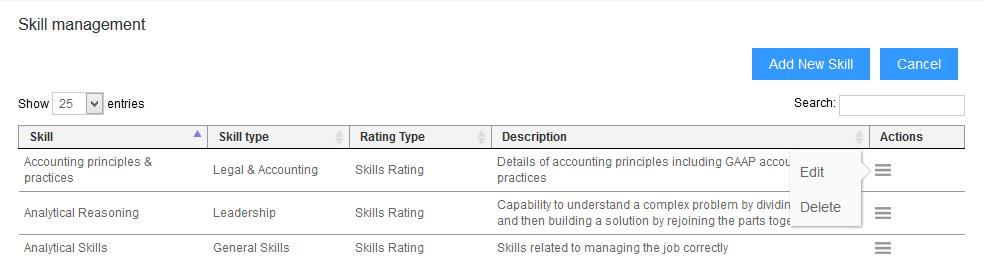
Figure 4
Now add/ modify skills are successfully completed.
Click on each of the following links to know more about them: