Empxtrack learning and development software offers maximum flexibility to configure training process to map existing company needs. Multiple configuration options are available to simplify management of training mechanisms and courses, streamline workflows, and solicit training feedback.
To configure global settings for the training management module, you need to:
- Login to the system as an HR manager/ Administrator.
- Go to the Settings page and click Configure training process in the Performance Management section.
The page appears on the screen. - Initiate training process mechanism by selecting a radio button from the two choices as shown in Figure 1. Select the checkbox labelled as Training nominations by employees and other roles where you will be able to select the roles (and associated workflows) of managers who will be able to nominate an employee for a training. Check the roles that you want to enable and select a workflow for these roles.
ConfigureTraining Mechanism
- Select the checkbox labelled as Training nominations by employees and other roles where you will be able to select the roles (and associated workflows) of managers who will be able to nominate an employee for a training. Check the roles that you want to enable and select a workflow for these roles.
Else select the checkbox named as Take inputs from appraisal TNI form, if you want to capture the training needs from an employee’s training need identification form in the employees appraisal. Specify the appraisal time period from where the details will be captured.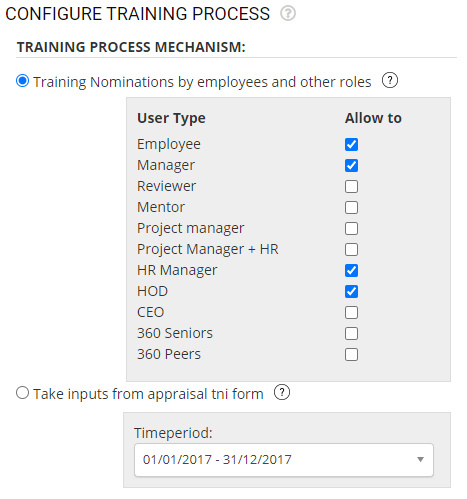
Figure 1
Configure Training Calendar
- Select the roles who will be allowed to make changes to the training calendar and choose the approval process by selecting the workflows in Allow changes to training calendar section as shown in Figure 2.
- Select roles who will be allowed to suggest new training courses in the Enable suggest new training course section and select a workflow.

Figure 2
Configure Training Feedback
- In the Training feedback configurations section, you can specify the rating type that will be used for faculty feedback when they fill in the feedback form. There are multiple options given in the Rating type for faculty feedback dropdown. Select an option that maps to your company’s requirements.
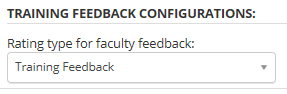
Figure 3
- Click the Update button.
A message appears suggesting that you have successfully configured training process.
Click on each of the following links to know more about them:







