Configure variable pay rules allows you to setup global configuration rules for the variable pay module. A variable pay plan contains targets that are assigned to employees. These could be from a variable pay sheet or the employee goalsheet.
To configure variable pay rules, you need to:
- Log in as an HR Manager.
- On the Homepage, go to Product Configurations. Alternatively, you can go to Role and Features
 menu and click on Product Configurations.
menu and click on Product Configurations.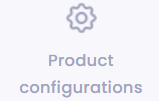
Figure 1
- Under Performance management, click on the Variable Pay link. The page appears where you can configure variable pay rules according to your needs (as shown in Figure 2).
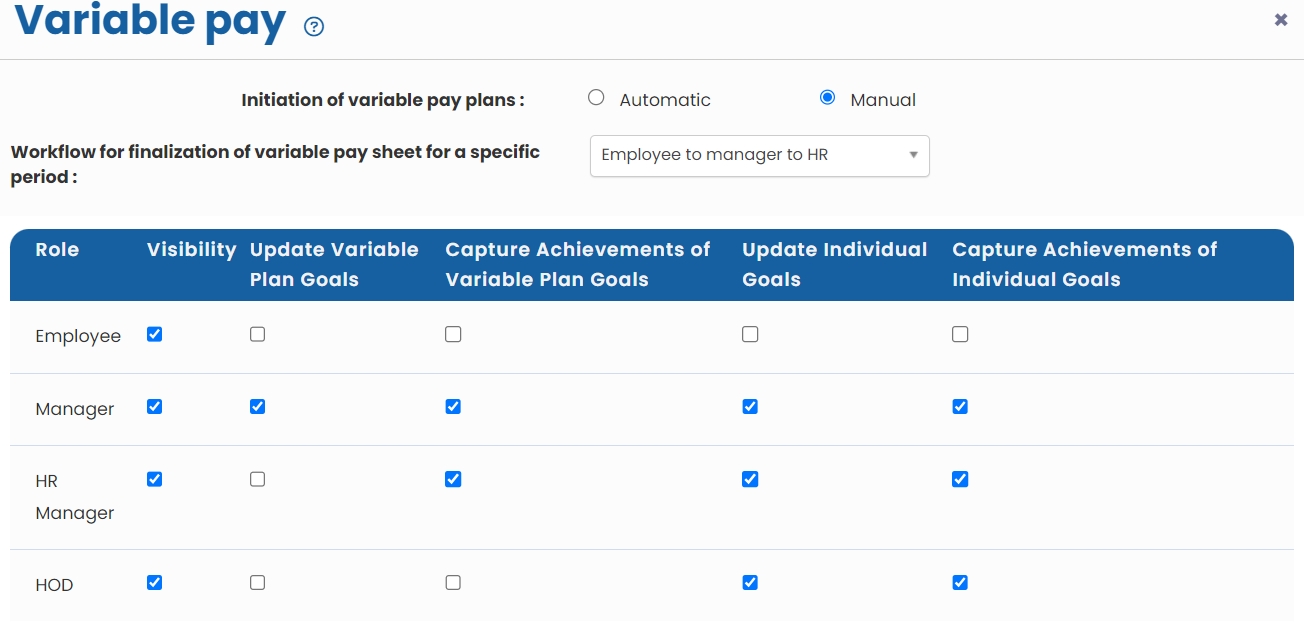
Figure 2
- Select a radio button Automatic or Manual for Initiation of variable pay plans to specify how the initiation of a plan will happen.
- Specify the approval process by selecting an option from Workflow for finalization of variable pay sheet for a specific period dropdown. Since the variable pay is managed by HR, the typical process should be Direct approval. In case you need approvals of the variable pay plan from HOD or managers, specify the appropriate process.
- For each role, select the checkbox corresponding to Visibility, Update Variable Plan Goals, Capture Achievements of Variable Plan Goals, Update Individual Goals, and Capture Achievements of Individual Goals. This will help in setting up the required rules for different job roles.
- In the Goal attributes section, check all the attributes that show up in goalsheets. They will be copied over in the variable plan sheets automatically.
- Specify the minimum and maximum weight when you select Force constraints on goal weight checkbox (as shown in Figure 3).
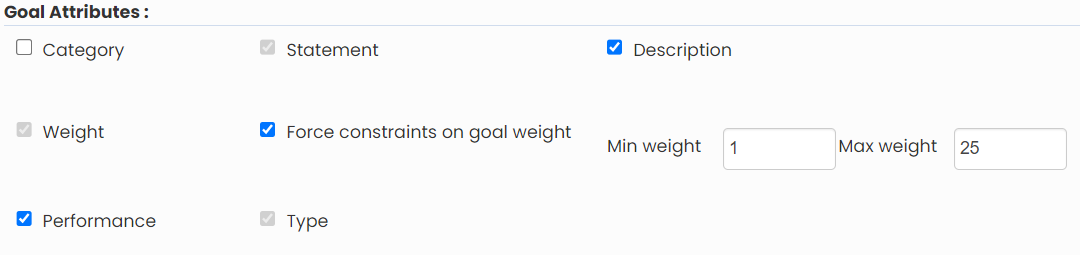
Figure 3
- In the Weight of the variable plan sheet, force the total weight of the variable plan sheet to be 100 or use whatever gets generated automatically. While calculation of the achievement score, the variable plan calculation engine automatically uses the weight of the variable plan sheet – whatever its weight might be.
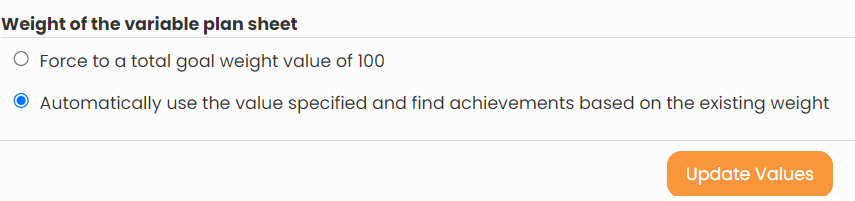
Figure 4
- Click on Update values to save the configuration of variable pay rules.
Click on the link below to know more about it:







