Empxtrack applicant tracking system allows manager and HR to create a new job vacancy for internal and external candidates. The add new recruitment request help page demonstrates steps to create requisition to fill a vacant job role in the company.
To add new recruitment request, you need to:
- Log into to the system as a Manager or HR manager.
- Go to Excel tab. In the Recruitment section, click Create requisition link as shown in Figure 1. For a manager role, Create requisition link is given in Job positions section.
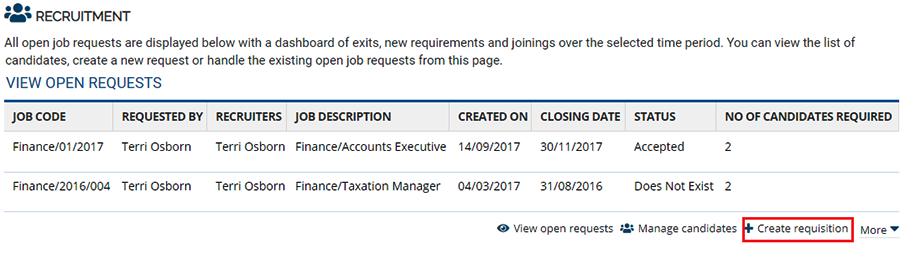
Figure 1
Add new job request
- Select the type of job request you are creating Request Type dropdown. The available options are:
- New: Select this option if you are creating this request for new job positions for the expansion of the company.
- Replacement: Select this option, if you are creating this request for the replacement of exited employees.
- Select the type of job for which you are creating a requirement from Job Description dropdown.
- Provide a unique job code for the job in the Job Code field.
- Specify the number of candidates required for the job from the No of candidates required field.
- Select the date by which the position needs to be filled from the Closing Date calendar control.
- Select the checkbox named as Check this box if you want internal candidates to apply if employees within the company can apply for the open job vacancy.
- Select Check this box if you want to allow external candidates to apply checkbox if you want to allow external candidates to apply for the job.
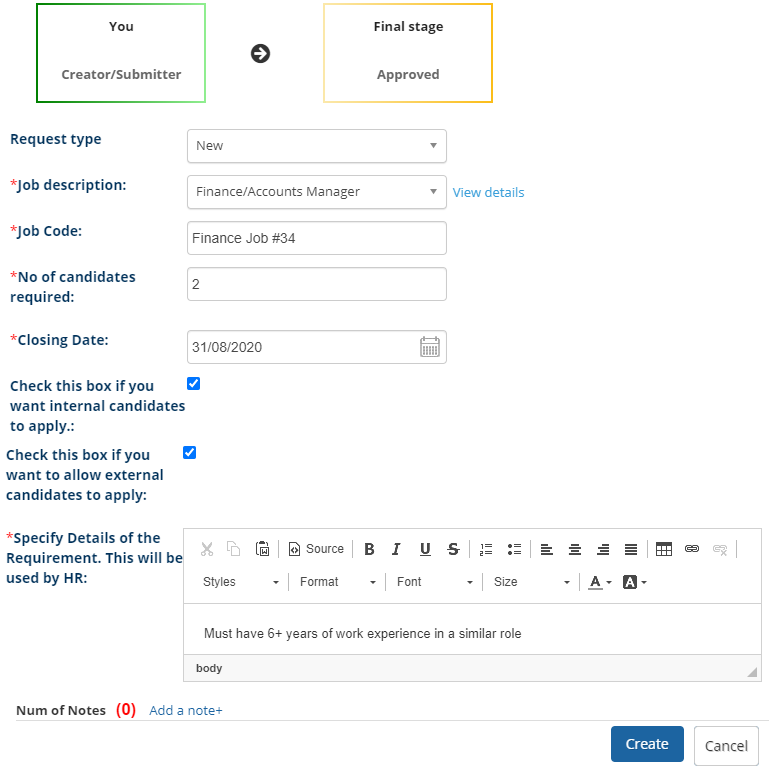
Figure 2
- Specify any special skills required for the job position in the Specify Details of the Requirement. This will be used by HR field.
- Click Add a note link if you want to provide additional comments or remarks.
- Click the Create button. The job vacancy is successfully created and a message suggesting the same appears on the same page.
If the job is created by HR Manager, it may not need approval and can directly be published for internal/ external candidates. The job vacancy shows after approval when it’s created by the Manager.
Click on each of these links to know more about them:
- Publish Job
- Add and Modify a Candidate
- Search Candidates
- Add More Candidates to Shortlist
- Assign Test and Interview to Candidates
- Test and Interview Candidates and Provide Feedback
- Make Job Offer
- Configure Candidate Details
- Configure Shortlisting of Resumes
- Configure Search Setup
- Configure Job Publishing
- Configure Interview and Test
- Request Creation







