Empxtrack applicant tracking system makes it easy to assign tests and conductalt interviews for the selection of the most suitable candidate for the open job positions. As each published job can have multiple candidates, the HR manager can assign different interviewers and test coordinators to different candidates for the same job.
To assign test and interview to candidates, you need to:
- Log in to the system as HR Manager.
- Go to Excel tab and scroll down to the Recruitment section.
- Click View open requests link. Recruitment requests page appears on the screen where open job requests can be seen.
- For any job code whose status is Accepted, click the Manage candidates icon as shown in Figure 1. Candidates cannot be managed for a job code that doesn’t exist.
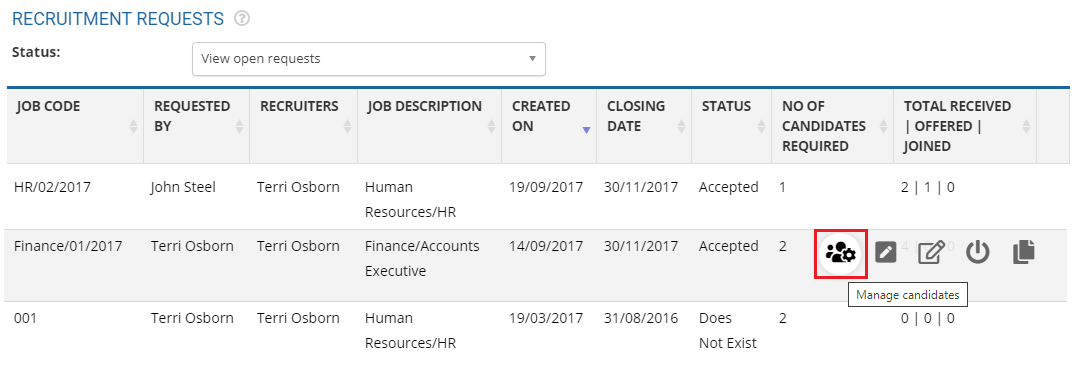
Figure 1
The Manage candidates page appears as shown in Figure 2. The page displays the details of the candidates who have applied for the job.
- Select the checkbox associated with the names of the candidates to whom you want to assign Test and/ or Interview and then click Assign Test or Assign Interview.Note: You can assign test and interview to multiple candidates simultaneously or choose to do it for one candidate at a time, depending upon your requirement.
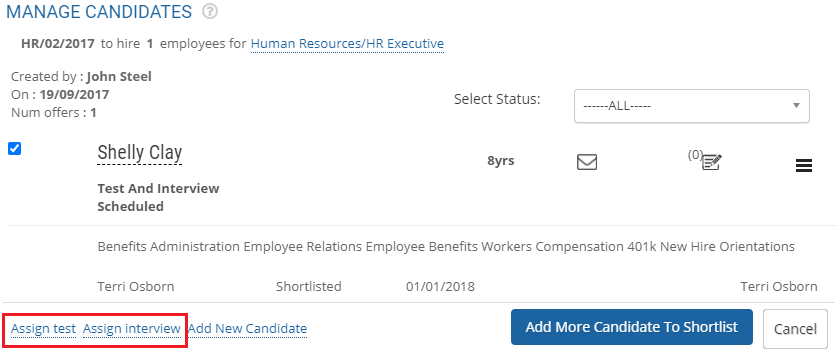
Figure 2
Alternatively, you can click the Action
 icon to view actions that can be taken for the specific candidate. You can choose to click Assign test or Assign interview links from this section.
icon to view actions that can be taken for the specific candidate. You can choose to click Assign test or Assign interview links from this section.Assign Test
When you click the Assign Tests link, the section to provide Test details for the job code appears as shown in Figure 3.
- Specify the name of the test coordinator in the Test Coordinator field.
- Select the date on which the test needs to be conducted from Test Date calendar control and time from Test Time field by selecting hours and minutes from the Hours and Minutes dropdown.
- Select the form to provide the test from Select Form For Test dropdown.
- Select the feedback rating scale to be used for the test from Select ratings for test dropdown.
- Specify the brief about the test in the Description of Test field.
- Click the Submit button.
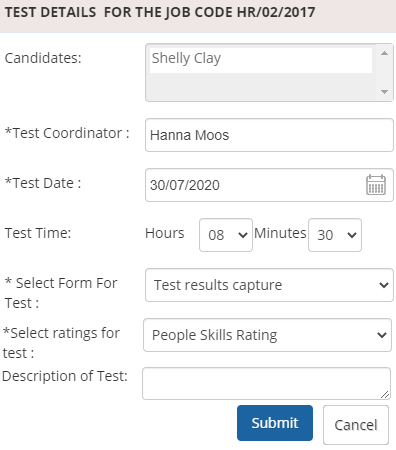
Figure 3
Assign Interview
When you click Assign Interview link as mentioned in Step 5, a dialog box Interview details for the job code appears on the screen as shown in Figure 4.
- Specify the name of the interviewer in the Interviewer textbox for the corresponding candidate.
- Mention the date and time for the job interview in the Interview Date & Time fields. Select the interview date from the corresponding calendar control and specify the time using dropdown for selection of hours and minutes.
- Specify the brief about the interview in the corresponding Description field.
- Select the form to provide the interview feedback from Select form for interview dropdown and then select the rating scale to be used for the test from Select rating for interview dropdown.
- To add one more interviewer, click the Add more interviewer button and fill in the required information as shown in steps 12 to 15.
- Click the Submit button.
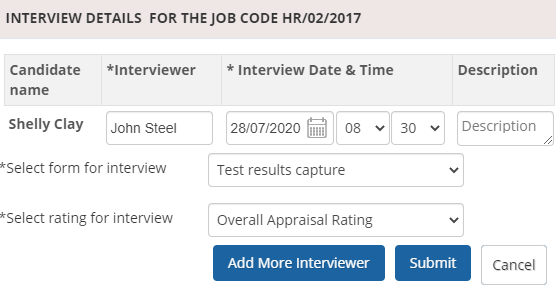
Figure 4
The interviewer and test coordinator are assigned successfully and a message suggesting the same appears on the screen.
Learn more about Empxtrack Applicant Tracking tool
Click on each of these links to know more about them:
- Add New Recruitment Request
- Publish Job
- Add and Modify a Candidate
- Search Candidates
- Add More Candidates to Shortlist
- Test and Interview Candidates and Provide Feedback
- Make Job Offer
- Configure Candidate Details
- Configure Shortlisting of Resumes
- Configure Search Setup
- Configure Job Publishing
- Configure Interview and Test
- Request Creation







