Empxtrack allows HR to publish the job vacancy for the internal and external candidates, depending on the settings made at the time of job creation.
To publish a job vacancy, you need to:
- Log into to the system as an HR manager.
- Go to Excel tab and scroll to Recruitment section.
- Click the View open requests link. The Recruitment requests page appears on the screen, click Publish job icon to publish the new job as shown in Figure 1.
Note: You can only publish a job if you have created a new job requisition as shown here. The Publish job icon appears only for jobs that are approved and are ready for publishing.
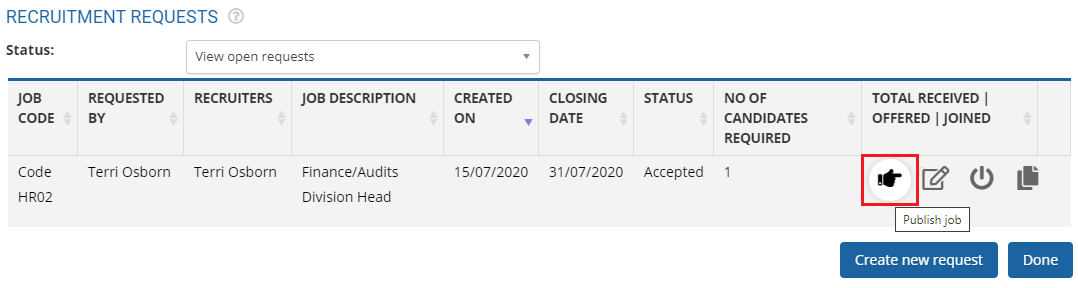
Figure 1
Publish job request
- The details added at the time of job creation are shown on the top of the page. Job description, No. of candidates required, Job code and Closing date are shown. You can click View job details link to show the remain details or specific requirement for the job.
- Deselect the checkboxes for the fields that are not required on the published job vacancy. You don’t need to fill details in those fields.
- Provide the brief about the organization in the Company Profile field.
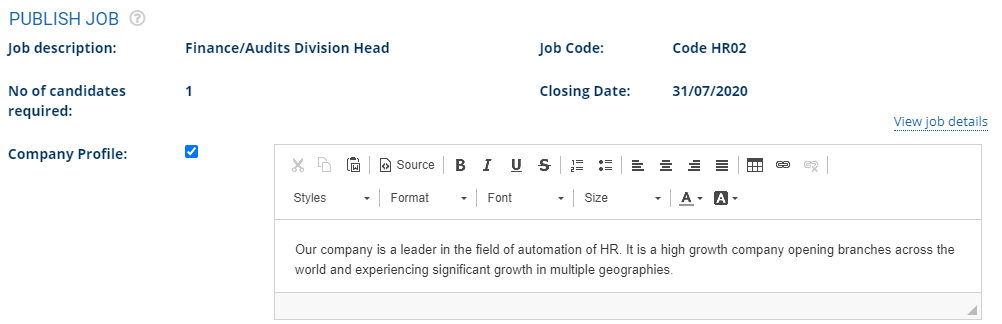
Figure 2
- Select the designation for which you are seeking candidates from the Designation field, as shown in Figure 3.
- Provide the responsibilities of the job position in the Job description field and the desired profile of the candidate you are looking for this job position in the Desired Profile field.
- Provide the range of experience required for the job position from Experience field. The experience specified in the Experience field will appear in the published job vacancy as it appears in the will look as field.
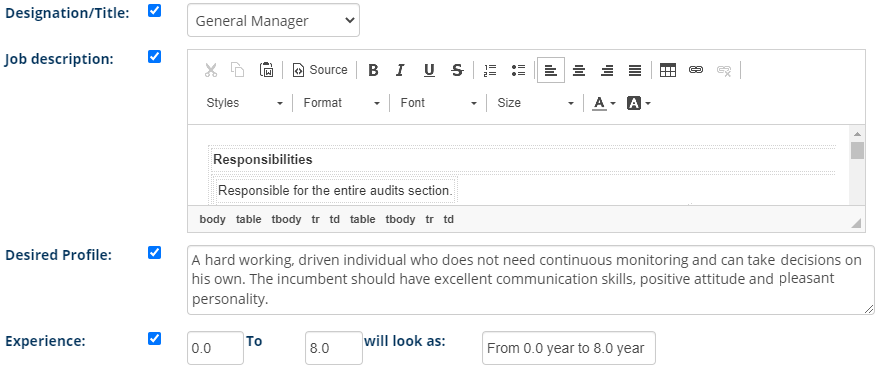
Figure 3
- Select the qualification of the candidate required for this job from Qualification field.
- Select the qualification required for the job from the Specialization field and then click right arrow to select the specialization, as shown in Figure 4.
- Specify the compensation range in the Compensation fields and check how it would appear in the published vacancy in the will look as field.
- Select the office locations for which the employees are required from Location field and then click right arrow to select the locations.
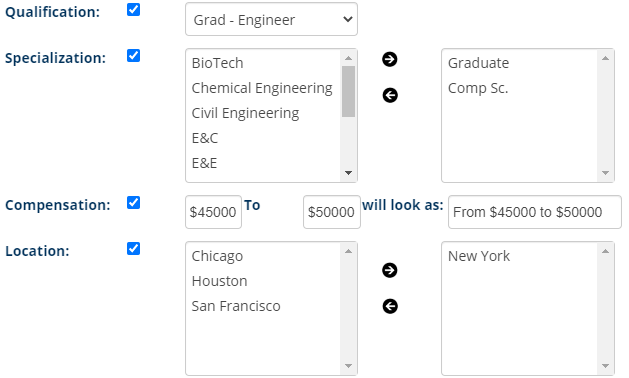
Figure 4
- Provide the email address and address of the office in the Contact Details field and then provide telephone number and website URL in the Telephone and Company Web-site fields respectively, as shown in Figure 5.
- The Job Reference Number and Date of closing of position appear in their respective fields. Modify the Date of Closing of Position if required.
- Select the recruiting agencies from Recruiting agency if it is required. Name of the recruitment agencies will show only if they are added in the system.
- Select the recruiter from Assign Recruiter lists, and then click View How This Will Look Like button to see how the published vacancy appears on publishing.

Figure 5
- Click Publish button. The job requirement is successfully published.
Learn more about Empxtrack Applicant Tracking tool
Click on each of these links to know more about them:
- Add New Recruitment Request
- Add and Modify a Candidate
- Search Candidates
- Add More Candidates to Shortlist
- Assign Test and Interview to Candidates
- Test and Interview Candidates and Provide Feedback
- Make Job Offer
- Configure Candidate Details
- Configure Shortlisting of Resumes
- Configure Search Setup
- Configure Job Publishing
- Configure Interview and Test
- Request Creation







