Empxtrack allows HR to search for the most suitable candidates to fill a vacant job position. The Search Candidates functionality makes it easy to find potential candidates in the database based on search criteria.
To search for candidates, you need to:
- Log into the system as an HR Manager.
- In the Excel tab, go to the Recruitment section.
- Click the Manage candidates link. A new page appears with the list of available candidates.
- Click the Search Candidate button as shown in Figure 1.
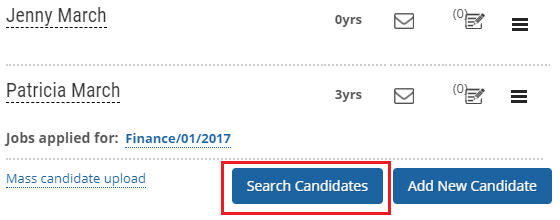
Figure 1
The Search Candidates page appears as shown in Figure 2. The page allows you to search for existing candidates in the database by specifying search criteria.
You can specify any or all the values in the search criterion fields. Each value that you provide in the search criterion fields will narrow down your search.
Note: The search fields that appear on the search page can be configured by the HR administrator through Recruitment Settings. Follow the path to set up search criteria – Go to Settings page >> Scroll to the Recruitment section >> Click Applicant tracking link >> In the Recruitment shortcuts, go to Search setup tab >> Select and deselect the checkboxes for each field to configure search criteria that will narrow down the search for the most suitable candidate profiles stored in the database.
- Provide the minimum and maximum experience of the candidates in the Min and Max textboxes of the Experience field.
- Select the key skills that you are looking for from the Functional skills list box and then move the selected skill to the selected skills list box by clicking on the right arrow button.
- Select the minimum qualifications of the candidates from the Qualification dropdown. As soon as you select qualifications, the Specialization list box is populated based on the selected qualification.
- Select the specialization that you are looking for from the Specialization list box and then click the right arrow icon to transfer the selected specialization to the selected list.
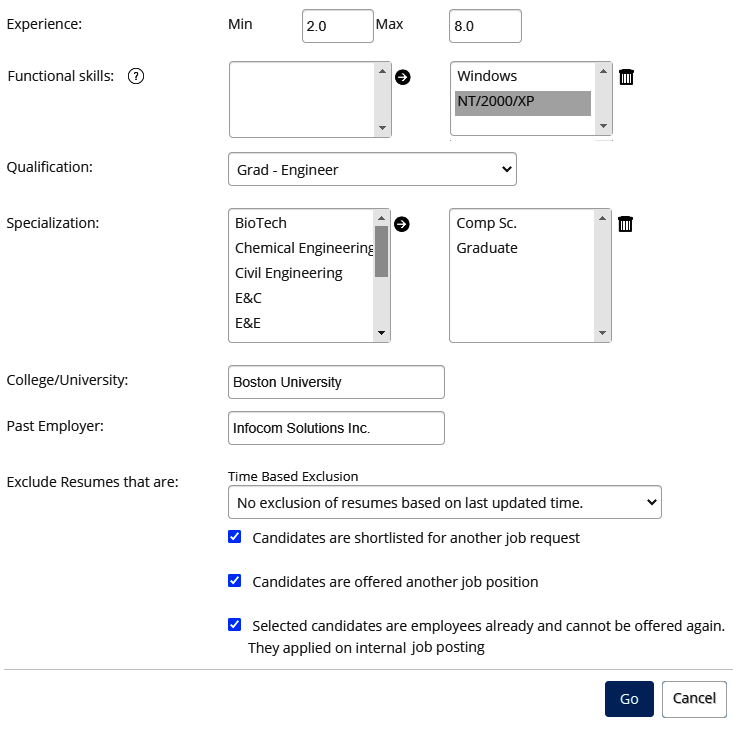
Figure 2
- Provide the name of the college or university from where the candidate should belong in the College/ University field.
- Provide the company in which the employee was previously hired from in the Past employer field.
- Select the criteria to exclude the candidates from the list by using the Time Based Exclusion dropdown and then selecting the appropriate option for exclusion. You can exclude old resumes if they are already shortlisted for an interview and are in the interview process, earlier rejected candidates, and those who were past employees of the organization.
- Click Go after entering data for one or more fields. A list of resumes matching the search criteria specified appears.
- You can click the Refine Search button to narrow down or broaden the search criteria if required.
Learn more about Empxtrack Applicant Tracking tool
Click on each of these links to know more about them:
- Add New Recruitment Request
- Publish Job
- Add and Modify a Candidate
- Add More Candidates to Shortlist
- Assign Test and Interview to Candidates
- Test and Interview Candidates and Provide Feedback
- Make Job Offer
- Configure Candidate Details
- Configure Shortlisting of Resumes
- Configure Search Setup
- Configure Job Publishing
- Configure Interview and Test
- Request Creation







