Configure Candidate Details to setup the Candidate page while adding or viewing a candidate. You can use this functionality to show and hide various fields on the Add/Edit/View Candidate page.
To configure candidate details page of recruitment module, you need to:
- Log in as an HR Administrator/HR Manager.
- Go to Settings >> Recruitment >> Recruitment configurations.The Settings > Recruitment settings > Applicant tracking configurations page appears with Request Creation tab selected
- Click Candidate Details tab to select the tab, as shown in Figure 1.The page displays fields that can be displayed on the page.
- Select the fields that you want to display on the job publishing page by selecting the check box against each Field Name.
- Modify the label of the selected field by specifying a new label in the corresponding Label text box for a field, if required.
- Click Show Details link for a field from Additional Information column to view the additional fields for a parent field.
For example click Show Details link for a Educational Qualifications field to view the additional fields related to this field.
The related fields appear for the selected field.
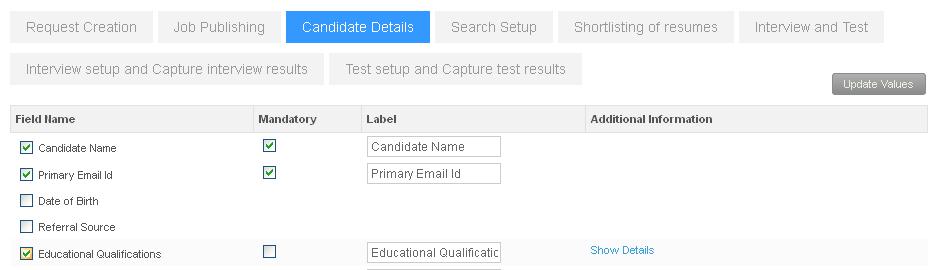
- Select the additional fields that you want to display for the field by selecting the check box against each field from the Fields column.
- Modify the label of the selected field by specifying a new label in the corresponding Label text box for a field, if required.
- Select the Extra Field (1/2/3) check box to add an additional field and then provide the name to the field by modifying its Label.
- Provide the number of fields that you want to display by default for the field in the No of Educational Qualifications to be displayed by default textbox.
- Select the Additional Field (1-7) check box to add an additional fields to the form and then provide the name to the field by modifying its Label.
- Select Check for duplicate resumes field to check the duplicate candidate registration at the time of adding a candidate and then specify the fields on which you want to detect the duplicacy of the candidate record from the Please specify the fields below on the basis of which resumes will be checked for duplicates field. The options available are:
- Email already Exists: Select this option to check candidate record duplicacy on email address
- Date of birth matches and name matches: Select this option to check candidate record duplicacy on date of birth and name of the candidate
- Following fields match: Select this option to check candidate record duplicacy any custom fields and then select the fields from the Field (1/2/3) text boxes
- Select Check to ignore a resume match field to ignore duplicacy of a record at the time of adding a record. The options available for the field are:
- Select The prior resume was entered_ days back field to ignore the old records for duplicacy while adding a new record by specifying the number of days that you want to ignore in the textbox for the field.
- Select The following field matches field to specify the custom fields that you want to use to filter records.
- Select Show the following error to the person entering the resume field and then provide the error text in the corresponding text box to display the specified error message when a user adds a duplicate record.
- Select Who can add / update resumes checkbox and then select the roles that you want to allow to update resumes.
- Select Update Values to save the settings you have made. The updates are done and you have configured candidate details successfully.
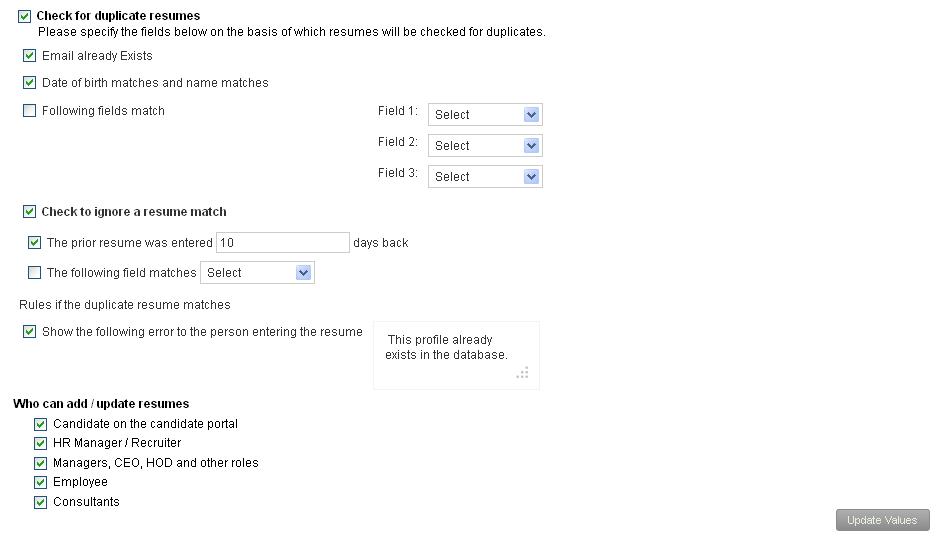
Click on each of these links to know more about them:
- Add New Recruitment Request
- Publish Job
- Add and Modify a Candidate
- Search Candidates
- Add More Candidates to Shortlist
- Assign Test and Interview to Candidates
- Test and Interview Candidates and Provide Feedback
- Make Job Offer
- Configure Shortlisting of Resumes
- Configure Search Setup
- Configure Job Publishing
- Configure Interview and Test
- Request Creation







