This help page demonstrates steps to configure Search Setup to setup the Candidate Search page while shortlisting candidates for a job. You can use this functionality to show and hide various fields on the job publishing form.
To configure search setup, you need to:
- Log in as an HR Administrator/HR Manager.
- Go to Settings >> Recruitment >> Recruitment configurations.The Settings > Recruitment settings > Applicant tracking configurations page appears with Request Creation tab selected
- Click Candidate Details tab to select the tab, as shown in Figure 1.The page displays fields that can be displayed on the page.
- Select the fields that you want to display on the job publishing page by selecting the check box under Display in Search against each Field Name.
- Select extra fields from the select dropdown under Field Name column on the page after selecting the checkbox for the field.
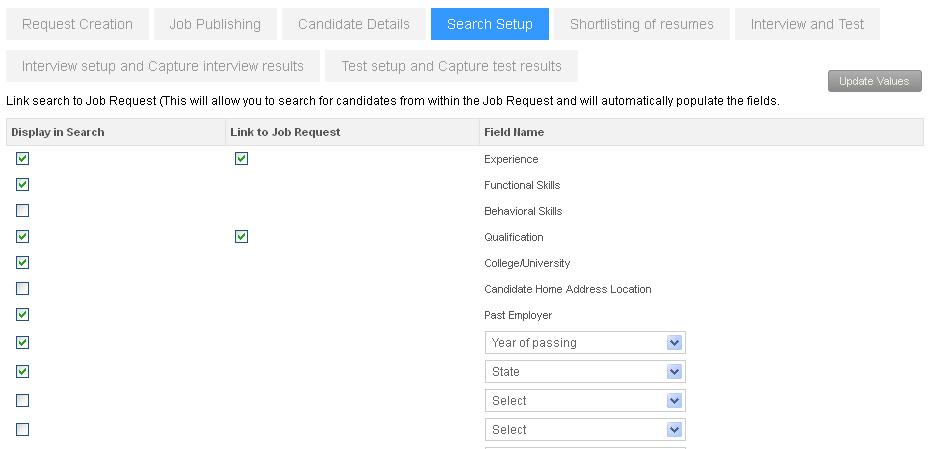
Figure 1
- Select the desired option from Exclude resumes based on their last update time using the following rules field to set the default option for filtering resumes on the basis of their last update date, as shown in Figure 2.The available options are:
- Only include resumes where last updated time < 1 week: Select this option to make it default option to view resumes which are updated within a week.
- Only include resumes where last updated time < 15 days: Select this option to make it default option to view resumes which are updated within a fortnight.
- Only include resumes where last updated time < 1 month: Select this option to make it default option to view resumes which are updated within a month.
- Only include resumes where last updated time < 3 months: Select this option to make it default option to view resumes which are updated within three months.
- Only include resumes where last updated time < 6 months: Select this option to make it default option to view resumes which are updated within six months.
- Only include resumes where last updated time < 1 year: Select this option to make it default option to view resumes which are updated within a year.
- No exclusion of resumes based on last updated time: Select this option to make it default option to view all resumes.
- Select the filter options from Exclude resumes where field to hide or display these options. The available options are:
- Candidates are already shortlisted for another job request: Select this option to display this option so that users can hide or display candidates that are already shortlisted for another job request.
- Candidates are offered on another job position: Select this option to display this option so that users can hide or display candidates that are offered on another job position.
- Candidates are employees (They applied on Internal Job Posting): Select this option to display this option so that users can hide or display candidates that are already employed in the company.
You can further select those employees by selecting a matching criteria from Value of dropdown. If you provide a value in the corresponding textbox then that value appears in the form by default but the user can modify the value.
- Click Update Values to save the settings you have made.
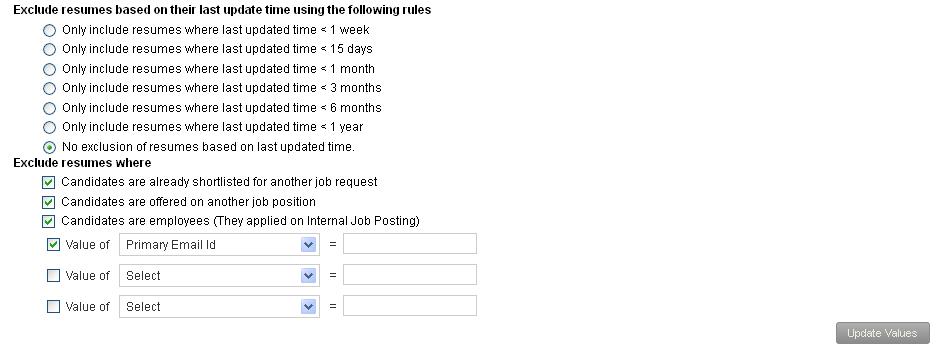
Figure 2
Your settings are successfully saved and a message suggesting the same appears.
Click on each of these links to know more about them:
- Add New Recruitment Request
- Publish Job
- Add and Modify a Candidate
- Search Candidates
- Add More Candidates to Shortlist
- Assign Test and Interview to Candidates
- Test and Interview Candidates and Provide Feedback
- Make Job Offer
- Configure Candidate Details
- Configure Shortlisting of Resumes
- Configure Job Publishing
- Configure Interview and Test
- Request Creation







