Empxtrack simplifies creation of employee onboarding requests for the new hires. The HR manager creates new onboarding request by providing basic employee details and selecting a suitable onboarding plan.
Once the request is created, HR shares the URL and login details with the employee who would be able to fill in all the forms prior to joining.
To create an onboarding request, you need to:
- Log in to the system as an Onboarding Manager/ HR Manager.
- Go to the Excel tab and scroll to the Recruitment section as shown in Figure 1.
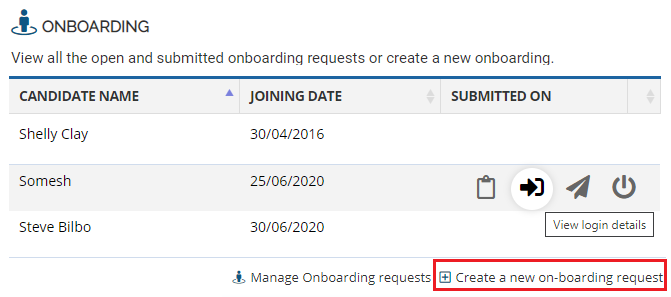
Figure 1
- Click Create a new on-boarding request button. The Onboarding request page appears as shown in Figure 2.
- Provide the First Name, Middle Name, and the Last Name of the candidate for whom you are creating the onboarding request in the Candidate name field.
- Provide the email id of the candidate in the User Name field and the date of birth or the mobile number of the candidate in the Password field.A URL is generated which shows in the URL link field.
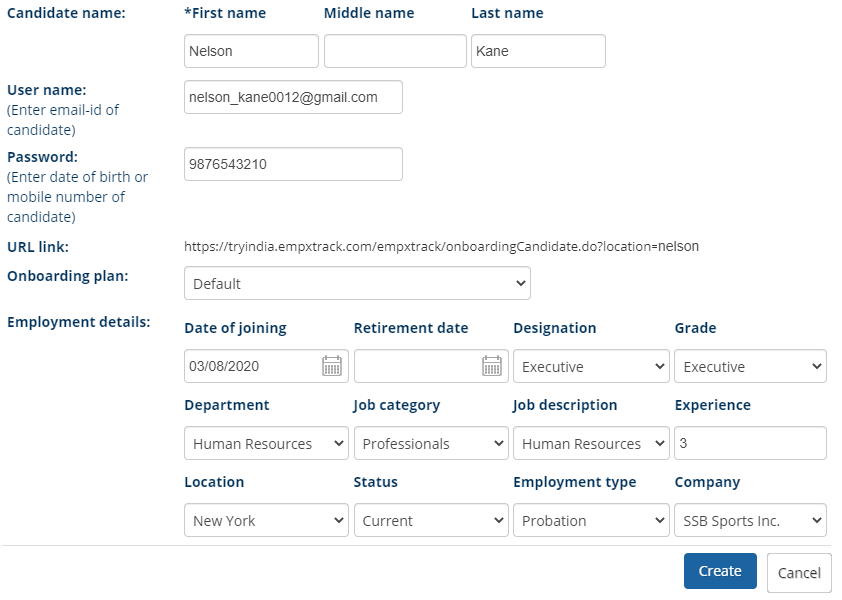
Figure 2
6. Select the type of onboard plan for the new hire from Onboarding plan dropdown.
As soon as the onboarding plan is selected, a new section appears where HR can fill basic employment details of the new hire.
7. Input Date of Joining and Date of Retirement in the respective fields by using calendar controls.
8. Provide Designation, Grade, Department, Job category and Job Description from respective dropdown to complete the details. These details are related to the job role of an employee.
9. Mention total work experience in the Experience field.
10. Specify the work location from the Location dropdown and mention employment status in the Status field.
11. Select the Employment type and Company from the available options.
12. Click the Create button.
The onboarding request is created successfully and a message suggesting the same appears.
Once the url for new onboarding request is generated, it can be shared with the employee via email as shown in Figure 3.
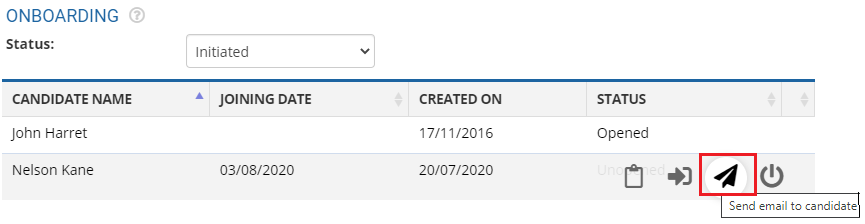
Figure 3
13. Go to the onboarding request page and click Send email to candidate icon to share the email with a welcome message and login credentials of employee portal.
The candidate can log into the Empxtrack Onboarding system through the URL and fill his/her personal details as shown in Figure 4.
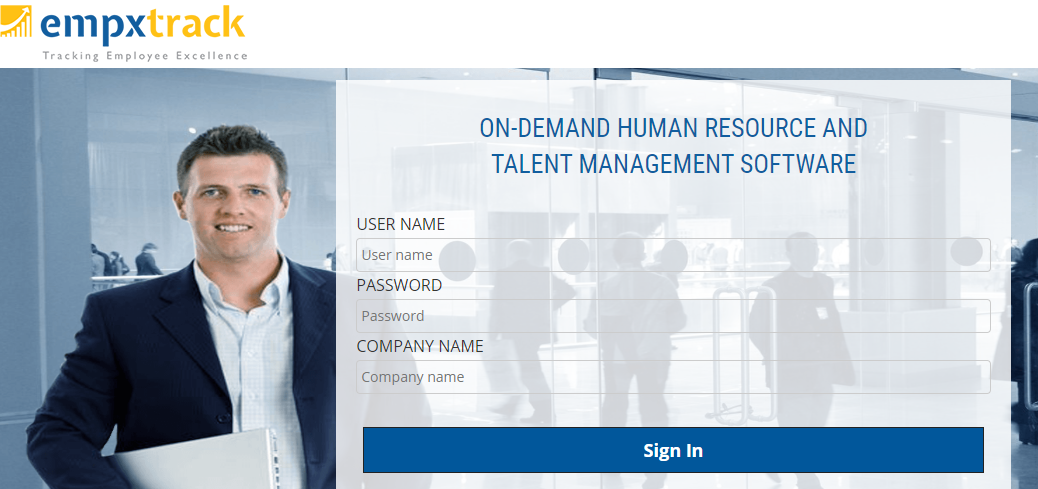
Figure 4
Learn more about Empxtrack Onboarding tool
Click on each of these links to know more about them:







