This help page displays step by step instructions to fill onboarding dependent details form to get benefits and coverage in the family medical insurance.
A new hire completes online documentation by filling a set of employee onboarding dependent details forms in the Empxtrack portal. This makes the onboarding process simpler and faster. One of the forms is Dependent form that contains information of dependents of the new hire.
To fill onboarding dependent details form, you need to:
- Log into the system as a New hire (onboarding candidate) by using the URL and login credentials shared by HR in the Welcome email.
- Click on the Dependents tab as shown in Figure 1.
- Click Add Dependent button.
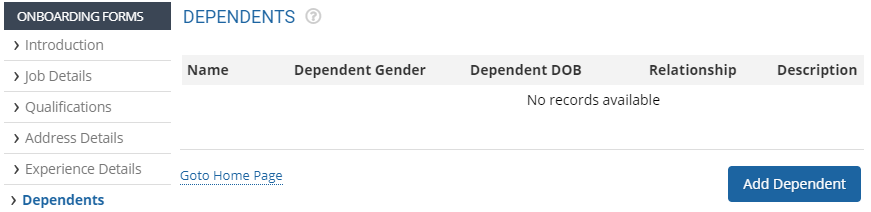
Figure 1
A new section appears where you can add dependent details as shown in Figure 2.
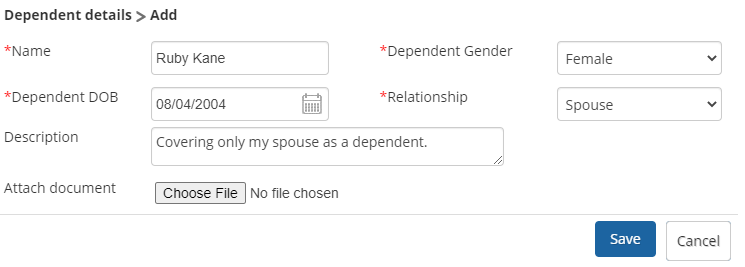
Figure 2
- Mention the name of the dependent in the Name field.
- Select the gender and relationship from the Dependent Gender and Relationship dropdown respectively.
- Use the calendar control to specify date of birth of the dependent in the Dependent DOB field.
- Provide a remark or comments in the Description textbox.
- Attach a supporting document ( if required) by clicking on the Choose File button and browse the file in your system.
- Click the Save button. The information of the dependent is successfully saved and a message suggesting the same appears as shown in Figure 3.
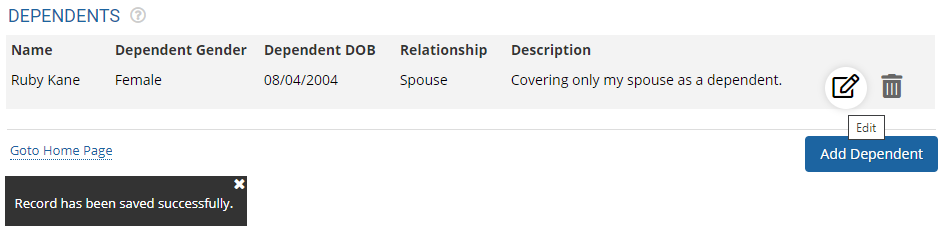
Figure 3
You can add information of more dependents by clicking on the Add Dependent button again. Click Edit icon if you want to modify the existing details of a dependent.
Learn more about Empxtrack Onboarding tool.
Click on each of these links to know more about them:







