A new hire completes online documentation by filling a set of employee onboarding forms in the Empxtrack portal. One of the forms to be filled is onboarding qualification details form that contains education and certification details of the new hire.
To fill the Onboarding Qualification Details form, you need to:
- Log into the system as a New hire (onboarding candidate) using the URL and login credentials shared by HR in the Welcome email.
- Click on the Qualifications tab as shown in Figure 1. Qualification form appears that does not display any details. However, it allows you to add rows to fill education and certification details.
Add Education Details
3. Click Add Education button. Select the education type from Type dropdown.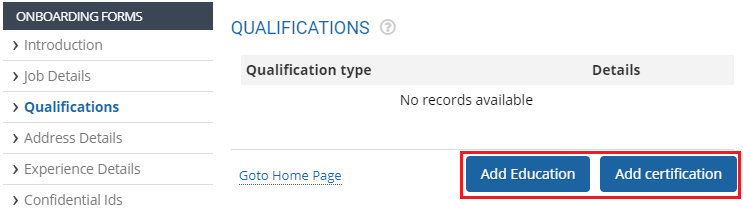
Figure 1
A new section appears as shown in Figure 2.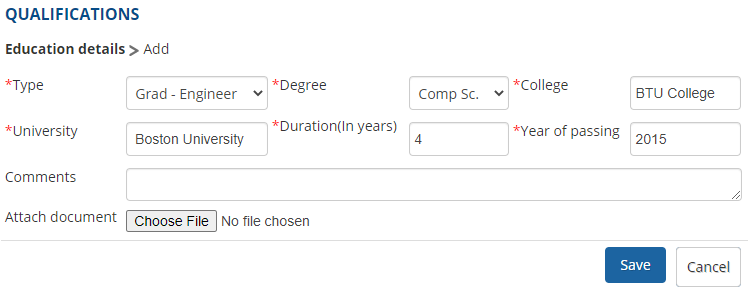
Figure 2
4. Select the desired course or degree you have pursued from the Degree dropdown.
5. Provide college name, university name and the course duration in the College, University, and Duration (In years) fields respectively.
6. Specify the year of passing of the selected degree in the Year of Passing field.
7. Mention your comments or remarks in the Comments field.
8. Click the Choose file button to attach an education document in the Attach document field and then select the file from your system.
9. Click Save button. The education record is successfully saved and a message suggesting the same appears as shown in Figure 3.You can edit or delete the education record (if required) by clicking on the Edit or Delete icon as shown in Figure 3.
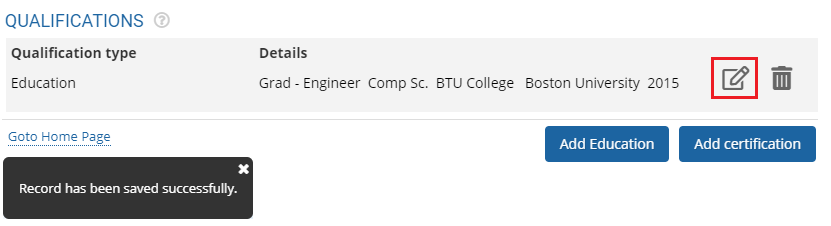
Figure 3
Similarly, you can add other education details by again clicking on the Add Education button.
Add Certification Details
10. Select the type of certification from the Type dropdown.
11. Specify its renewal date in the Next renewal date field by using Calendar control.
12. Provide course details, its duration and completion date in the Details, Duration (In years) and Completed on fields respectively.
13. Mention your comments or remarks in the Comments field.
14. Click on the Choose file button to attach a certification document in the Attach document field and then select the file from your system.
15. Click Save button. The certification record is successfully saved and a message suggesting the same appears on the screen.
Once the record is saved, you can edit or delete it (if required). To add more certifications or course details, you can again click on the Add certification button, fill necessary details and save the record.
Learn more about Empxtrack Onboarding tool
Click on each of these links to know more about them:







