Goalsheet form automatically imports all the goals defined in the last signed off goal sheet of the employee (if configured to import) and displays them in this form. Employees are allowed to define goals in the goal sheet (if configured). Employees fill Goals form to capture their achievements, ratings and comments. Employee comments help the manager to provide accurate and constructive feedback. Each goal has a weight and the ratings will help determine the overall score of a goalsheet.
Note: Even if the appraisal is initiated, Empxtrack allows you to make changes to the goal sheet. The changes in goal sheet will not be shown in the form immediately. In this case, the appraisal needs to be re-initiated.
Watch a video on how to add employee goals during appraisal
To fill Goals form, the user needs to:
- Follow steps 1 to 3 as given on Fill Appraisal Form.
- Click on the GoalSheet Form where you can view all the goals and provide your ratings and comments, as shown in Figure 1.
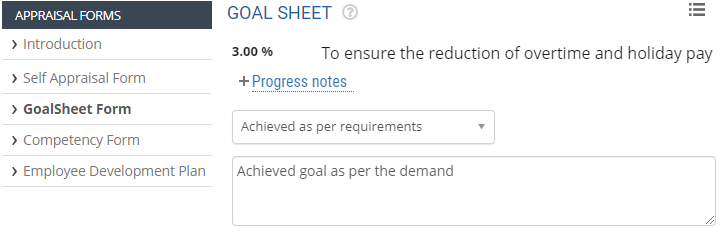
Figure 1
- For each goal, select the appropriate rating from the Select rating dropdown.
- Provide your comments for each goal in the Comment text field appearing against the goal, as shown in Figure 2.
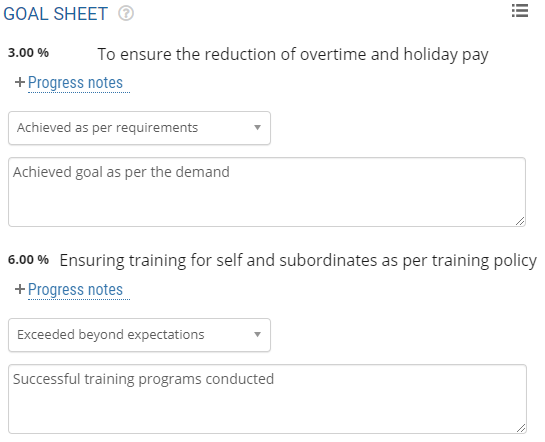
Figure 3
Alternatively, if you don’t see any goals on the goals sheet and wants to add a goal, click Add a goal button to add goals to the goals form. Then provide your ratings and comments for the goals. Add a goal button will only be visible if addition of goals by employees is permitted during configuration of goalsheet form. - You can add a note by clicking Add a note button as shown in Figure 3.
- Click Save to save the form after rating yourself on all the goals. The goalsheet form is successfully saved and will be submitted with the appraisal.
- Click Next form to fill next appraisal form.
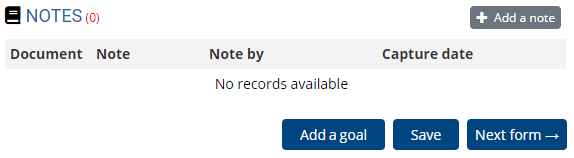
Figure 3
Click on each of these links to know more about them
- Setup Performance Appraisal Plans
- Initiate Appraisal
- Change Appraisal State
- Configure Performance Potential Settings
- Appraisal-Employee Access
- Manage Team Appraisal – Filter Records
- Print Appraisal
- Manager Appraisal Dashboard
- Create a new Rating Scale







