Empxtrack allows an HR manager to change the workflow state of an appraisal plan. Once the appraisal is in process, HR can change appraisal state if required. Appraisal states is changed if the current appraisal needs to be rejected due to some reason and a new appraisal form needs to be created for an employee.
Note: The steps mentioned below are of Empxtrack Enterprise product.
To change the state of the appraisal, you need to:
1. Log into the system as HR Manager/ HR Admin.
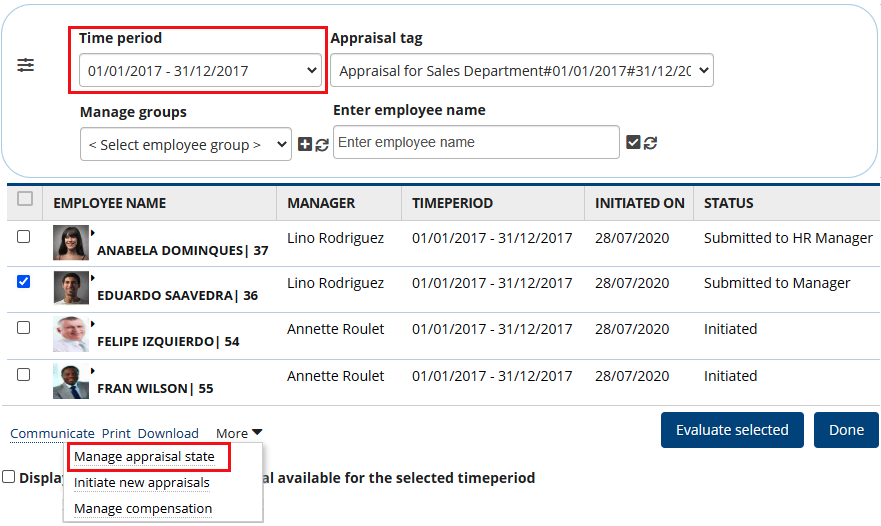
Figure 1
2. On the Homepage, click on the Performance Appraisals tab. A new page appears as shown in Figure 1.
3. Select the Timeperiod of the appraisal plan for which you want to change state. The list of employees appear whose appraisal is in process. It displays the current appraisal status for each employee. You can modify the appraisal state.
4. Select the checkbox corresponding to the name of the employee(s) whose workflow state you want to change. Here we have selected Eduardo Saavedra as shown in Figure 1 and the state will be changed for the selected employee.
5. Scroll to the bottom of this page and click More link.
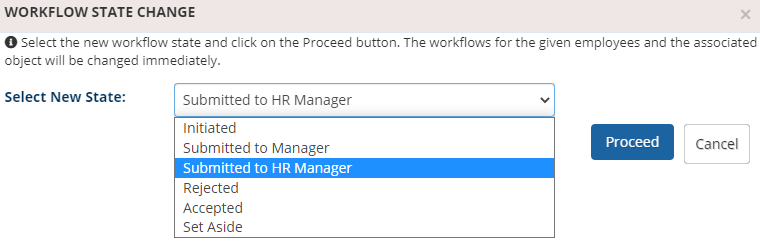
Figure 2
6. Click Manage appraisal state. A dialog box appears as shown in Figure 2. You can select the new state from the Select New State dropdown.
The available options are:
- Initiated: If you select this option, then the employee can edit the appraisal form already created.
- Submitted to Manager: If you select this option then the appraisal form would be submitted to the manager.
- Submitted to HR Manager: If you select this option, then the appraisal form would be submitted to the HR Manager.
- Rejected: If you select this option, then the appraisal form is rejected by the employee.
- Accepted: If you select this option, then the appraisal form is accepted by the employee and signed off.
- Set Aside: If you select this option then the appraisal form would be set aside, and a new appraisal form can be recreated.
7. Click Proceed button.
8. A confirmation message appears on the screen, click OK button. The new workflow state for the selected employee is successfully as shown in Figure 3.
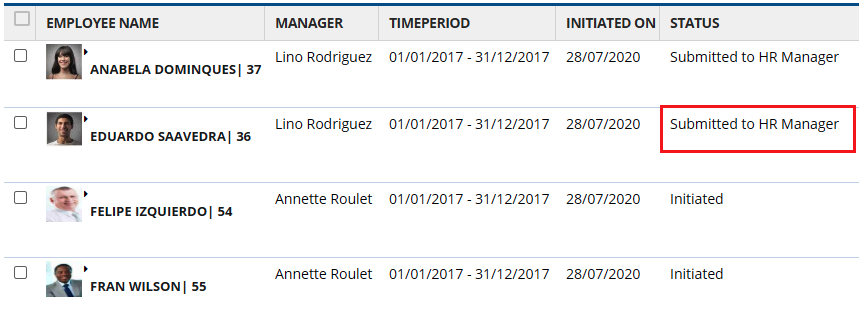
Figure 3
Learn more about Empxtrack Performance Appraisal
Click on any of the following links to know more about them
- Setup Performance Appraisal Plans
- Initiate Appraisal
- Configure Performance Potential Settings
- Appraisal-Employee Access
- Manage Team Appraisal – Filter Records
- Print Appraisal
- Manager Appraisal Dashboard
- Create a new Rating Scale







