Once a performance appraisal plan is created and configured, HR manager needs to initiate appraisal for all or specific employees in the company.
Watch the video for step by step instructions to initiate appraisal
Note: The steps mentioned below are of Empxtrack Enterprise product.
To initiate appraisal, you need to:
- Log into the system as HR Manager/ HR Admin.
- On the Home page, click on the Performance Appraisals tab. The Performance appraisal page appears on the screen. Click on the Initiate new appraisals link. Select an appraisal plan on the page that appears, as shown in Figure 1.
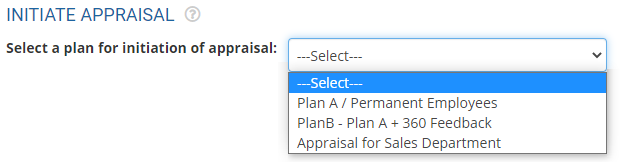
Figure 1
- Select an appraisal plan that you want to initiate from Select a plan for initiation of appraisal dropdown. The related fields appear that display details of the appraisal plan. The list of employees who are applicable for this appraisal plan is already populated, as per the choice made at the time of creation of the appraisal plan.
Note: If you have not selected any group in the Applicable to dropdown while creating a new plan, the list will be blank.
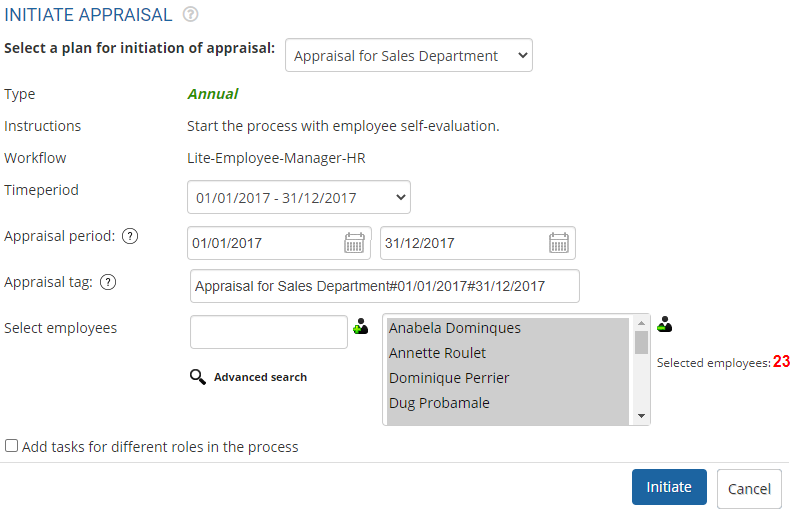
Figure 2
- Select the Time Period to filter the appraisals.
- Specify the reporting Appraisal period for which the appraisal is conducted. Specify the start end and dates for the appraisal period. This will help the employees and managers report for this period only. The date is pre-initialized from the appraisal plan but you can update it as per your requirements.
- Specify a unique Appraisal tag (which may be the same tag as the plan name – if you have annual appraisals only). If you have appraisals with higher frequency – say quarterly, you may specify a tag -q1, -q2 etc.
- Add more employees to the selected list by specifying the name of the employee in the Select Employees field and the clicking (+) icon or remove employees from the selected list by selecting an employee and clicking (-) icon. You can use advanced search to select all the employees together or find the names of the employees. To know more about using Advanced Search, click Advanced Search.
- Select the checkbox labelled as Add tasks for different roles in the process if you want to assign a specific task to the appraisal stakeholders.
- Click Initiate. A confirmation message to initiate the appraisal for the selected list of employees appear.
- Click OK button. The appraisal is initiated for a list of employees appearing in the selected list and the status message for each employee’s appraisal initiation in front of each employee’s name (as shown in Figure 3). If the signed off goalsheet does not exist for certain employees then the appraisal will not be initiated for those employees.
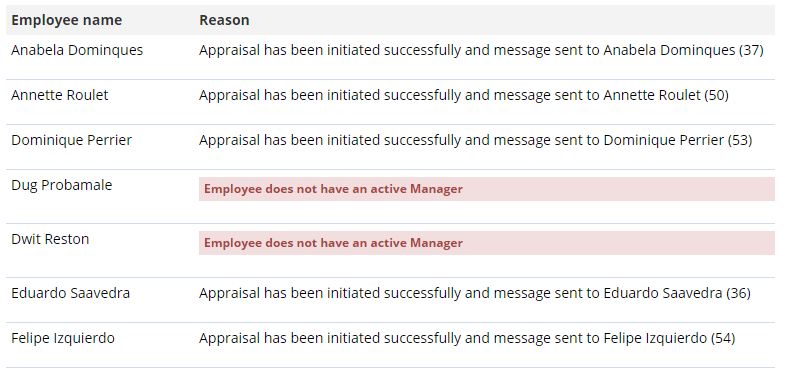
Figure 3
Learn more about Empxtrack Performance Appraisal
Click on any of the following links to know more about them
- Setup Performance Appraisal Plans
- Change Appraisal State
- Configure Performance Potential Settings
- Appraisal-Employee Access
- Manage Team Appraisal – Filter Records
- Print Appraisal
- Manager Appraisal Dashboard
- Create a new Rating Scale







