Configure Final Score form to display the calculated scores for each form. The final appraisal score is calculated on the basis of the scores given to employee on various forms. The form shows scores provided both by the employee and the manager.
Note: The steps mentioned below are of Empxtrack Enterprise product.
To configure the Final Score form, you need to:
- First follow steps 1 to 5 given on the Configure Performance Appraisal Forms page.
- Click Edit icon corresponding to the Final Score form. The form appears in the editable mode as shown in Figure 1.
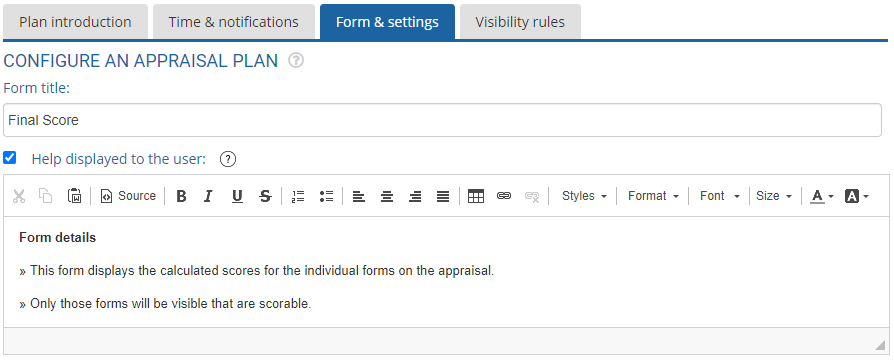
Figure 1
- Configure the help instructions in the Help displayed to the user text field as per your requirements. This field is useful, especially when you modify certain fields and want to provide help on those fields.By default, Help displayed to the user checkbox is marked. If you do not want to show help instructions to the user on the Final Score form, uncheck this checkbox.
- In the Rules for final scores section, select an option for Form display options field. Select Show all forms on this page radio button if you want to display the scores of all the forms.Else select Show forms with weight greater than 0 option to display only the forms that have weight greater than zero, as shown in Figure 2.
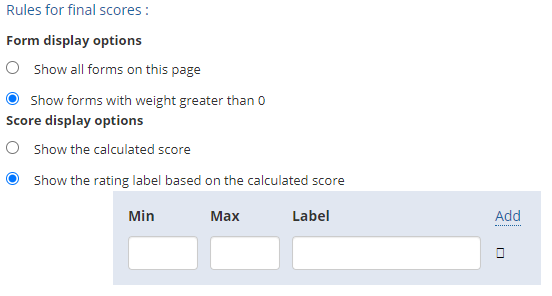
Figure 2
- For the Score display options field, select one of the available options. Select Show the calculated score checkbox if you want to display the calculated score. Else select Show the rating label based on the calculated score option, and specify values in the Min, Max and Label text boxes (as shown in Fig 2).
- Select Do not show manager (and higher) scores to employees (if you keep this unchecked, you can still control display of manager scores at various appraisal stages option to hide the manager’s scores from the employees, as shown in Figure 3.

Figure 3 - Select Enable auto save of appraisal form every 5 minutes option to allow saving of the form after every five minutes.
- Click Save. The configurations on the Final score form is successfully saved and a message suggesting the same appears on the screen.
- Click Cancel to go back to the Forms & Settings tab.
Click on any of the following links to know more about them:
- Setup Performance Appraisal Plans
- Initiate Appraisal
- Change Appraisal State
- Configure Performance Potential Settings
- Appraisal-Employee Access
- Manage Team Appraisal – Filter Records
- Print Appraisal
- Manager Appraisal Dashboard
- Create a new Rating Scale







