Introduction form is the first appraisal form that displays basic instructions needed to fill the appraisal forms. Empxtrack gives the flexibility to configure introduction form by customizing instructions that are provided to the employees.
Note: The steps mentioned below are of Empxtrack Enterprise product.
To configure introduction form, you need to:
- First follow the steps 1-5 given on the Configure Performance Appraisal Forms page.
- Click Edit icon corresponding to the Introduction form to open in the editable format as shown in Figure 1.
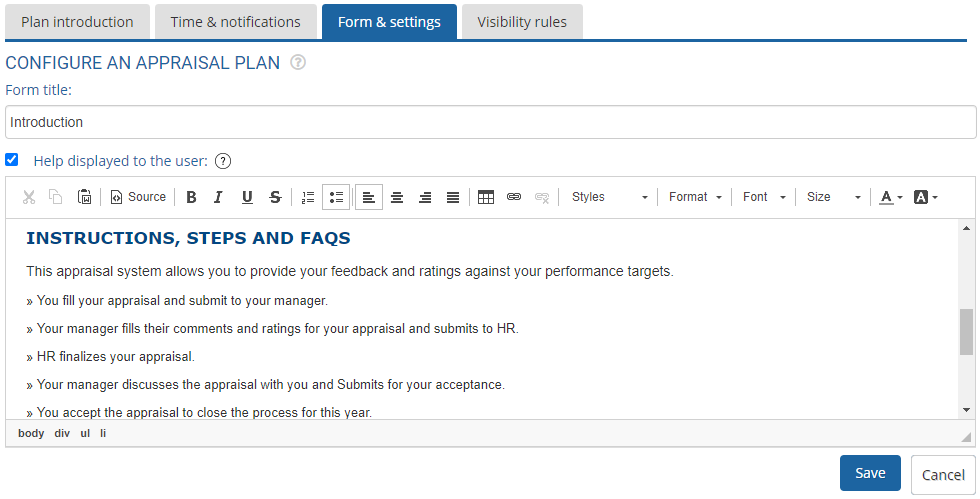
Figure 1
- Configure the help instructions for the Introduction form in the HELP DISPLAYED TO THE USER text field as per your requirements. This field is useful, especially when you modify some fields and want to provide help on those fields. By default, HELP DISPLAYED TO THE USER checkbox is marked. If you do not want to show help instructions to the user, uncheck this checkbox.
- Click Save to save the configured introduction form. The Introduction form is successfully modified and a message suggesting the same appears as shown in Figure 2.
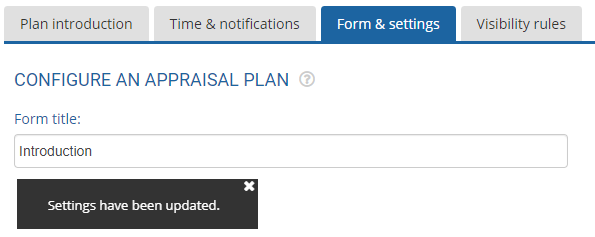
Figure 2
- Click Cancel to go back to the Forms & Settings tab.
Click on the suggested links to know more about each of them:
- Setup Performance Appraisal Plans
- Initiate Appraisal
- Change Appraisal State
- Configure Performance Potential Settings
- Appraisal-Employee Access
- Manage Team Appraisal – Filter Records
- Print Appraisal
- Manager Appraisal Dashboard
- Create a new Rating Scale







