Configure Pen Picture form in a performance appraisal to provide overall rating to an employee and highlights the key strengths and improvement areas. This form is very important and useful during promotions, succession planning and other employee development activities. This help page demonstrates steps to configure Pen Picture form.
Note: The steps mentioned below are of Empxtrack Enterprise product.
To configure Pen Picture Form, you need to:
- First follow steps 1 to 5 given on the Configure Performance Appraisal Forms page.
- Click Edit icon corresponding to the Pen Picture form. The form appears in the editable mode as shown in Figure 1. If you don’t find the relevant for, click Add new form to add the Pen Picture form.
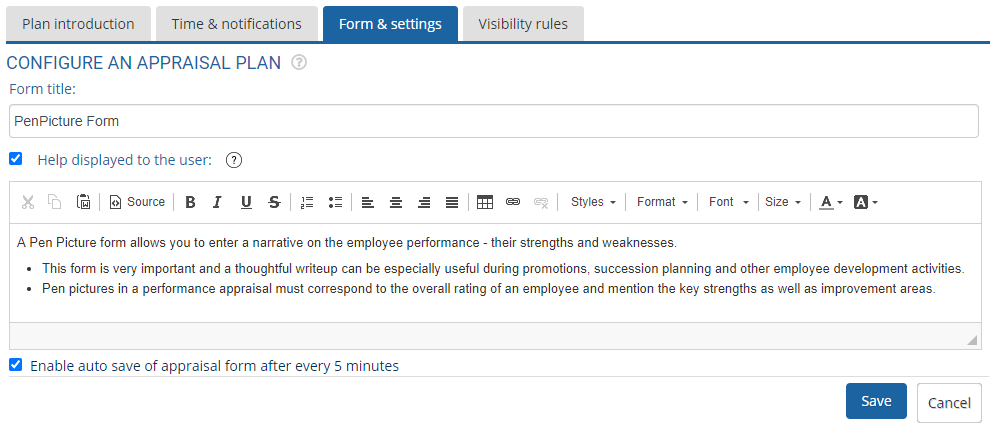
Figure 1 - Configure the help instructions in the Help displayed to the user text field. This field is useful, especially when you modify certain fields and want to provide help on those fields.By default, Help displayed to the user checkbox is marked. If you do not want to show help instructions to the user on Pen Picture form, uncheck this checkbox.
- Select Enable auto save of appraisal form after every 5 minutes checkbox to save the changes made in the appraisal form after every five minutes.
- Click Save. The form is successfully saved and a message suggesting the same appears on the screen.
- Click Cancel to go back to the Forms & Settings tab.
Click on any of the following links to know more about them:
- Setup Performance Appraisal Plans
- Initiate Appraisal
- Change Appraisal State
- Configure Performance Potential Settings
- Appraisal-Employee Access
- Manage Team Appraisal – Filter Records
- Print Appraisal
- Manager Appraisal Dashboard
- Create a new Rating Scale







