Self Appraisal form is populated with a list of parameters that are used to evaluate employee achievements, skills and performance. This help page demonstrates steps to configure the self appraisal form by adding, modifying and deleting the attributes.
Note: The steps mentioned below are of Empxtrack Enterprise product.
To configure the Self Appraisal Form, you need to:
- First follow the steps 1-5 given on the Configure Performance Appraisal Forms page.
- Click Edit icon corresponding to the Self-Appraisal form to open it in editable mode, as shown in Figure 1.
- Edit By Employee: Allows the Employee to provide the details on the form.
- Edit By Manager: Allows the Managers to edit the appraisal form and provide comments.
- Edit By Others: Allows the other stakeholders, such as the reviewer and the HOD to provide their comments.
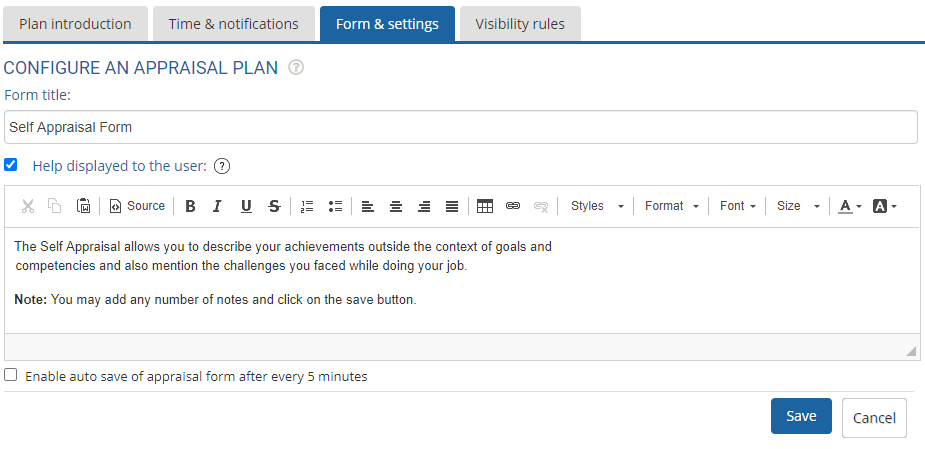
Figure 1
3. Modify the name of the form in Form title field, if required.
4. Configure the help text for the form by specifying the desired help text in the Help displayed to the user text field. This field is useful, when you modify certain fields and want to provide help on those fields.
5. Select the checkbox labelled as Enable auto save of appraisal form after every 5 minutes to save the changes made in the appraisal form.
6. Click on the Save button to update the settings.
Add, Delete or Modify the Attributes from Self Appraisal Form
In the Attributes section, you can add, delete or modify the attributes from the self appraisal form.
7. Click ![]() and
and![]() icons to change the order of appearance of the attributes in the form.
icons to change the order of appearance of the attributes in the form.
8. Click the corresponding Delete icon for an attribute under Actions column to delete it.
Modify an Existing Attribute
9. Click on the Edit icon corresponding to an attribute under Actions to modify the attribute, as shown in Figure 2. For instance, let’s modify the attribute titled as Factors which helped your performance.
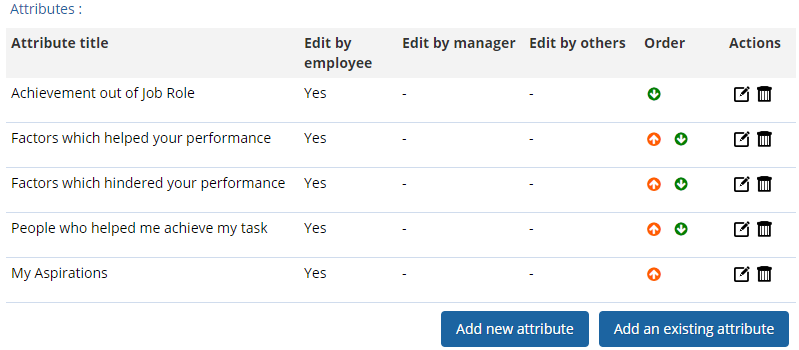
Figure 2
A new window Attribute Mapping > Modify appears as shown in Figure 3. Attribute name, title and description is already mentioned. You can modify the Attribute name, Attribute title and Description text fields if needed.
10. Provide the name of the attribute group in the Group field, if you want to associate this attribute with a specific attribute group.
11. Modify the options given for the Data Entry Rule field (if required). The available options are:
12. Click on the Save button.
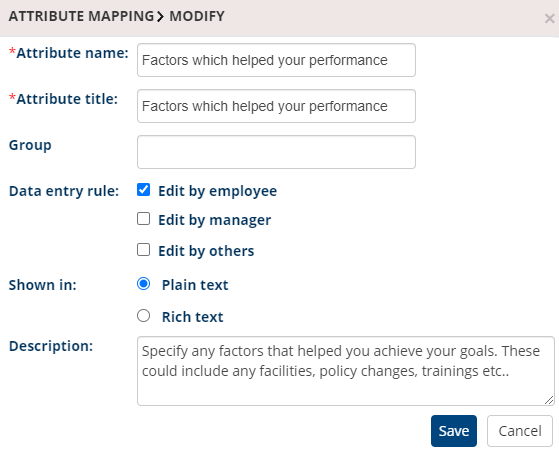
Figure 3
The attribute is successfully modified and a message suggesting the same appears on the screen.
Create or Add a New Attribute
13. Click Add new Attribute button as shown in Figure 2. Attribute Mapping > Add page appears as shown in Figure 4.
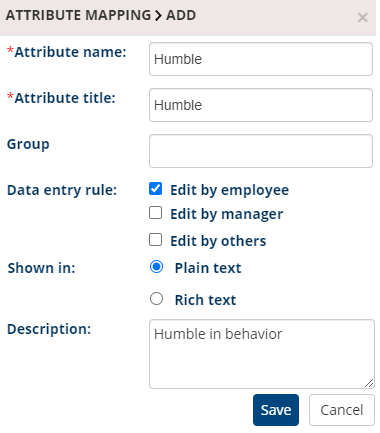
Figure 4
14. Provide the name of the competency and its title in the Attribute name and Attribute title fields respectively.
15. Provide the name of the attribute group in the Group field, if you want to associate this attribute with a specific group.
16. Select a suitable option for Data entry rules and Shown in fields. Specify the description of the attribute in the Description field.
17. Click on the Save button. The Attribute is successfully added and can be seen in the Attributes section as shown in Figure 5.
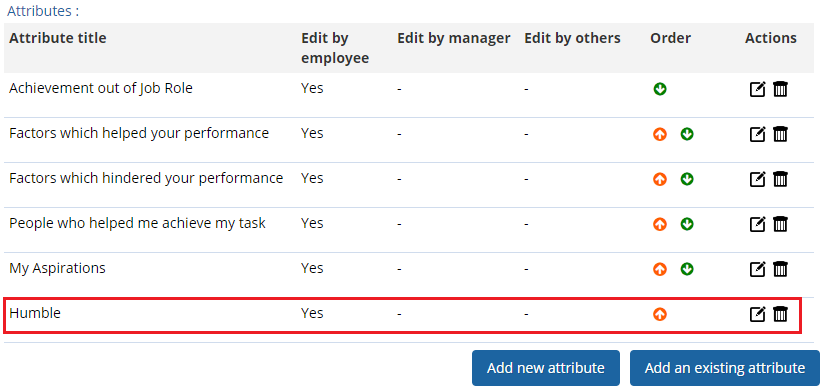
Figure 5
Add an Existing Attribute to the Self Appraisal form
18. Click Add an existing attribute button in the Attributes section as shown in Figure 5. Attribute Mapping > Add an attribute to the form window appears that allows addition of an existing attribute and specify its data entry rule as shown in Figure 6.
19. Click on the Select attribute dropdown to add an existing attribute from the list of available attributes.
20. Select the desired Data Entry Rule if required and then click Save button.

Figure 6
The self appraisal form is successfully updated with the new attribute and a message suggesting the same appears on the screen.
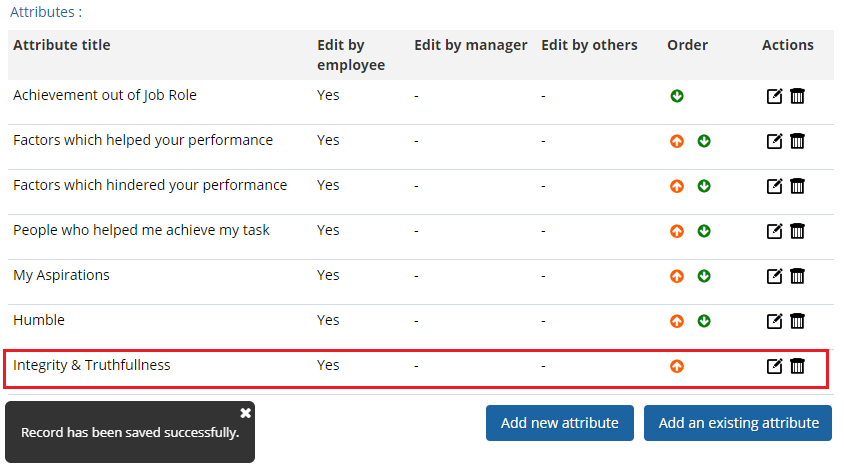
Figure 7
Click on any of the following links to know more about them:
- Setup Performance Appraisal Plans
- Initiate Appraisal
- Change Appraisal State
- Configure Performance Potential Settings
- Appraisal-Employee Access
- Manage Team Appraisal – Filter Records
- Print Appraisal
- Manager Appraisal Dashboard
- Create a new Rating Scale







